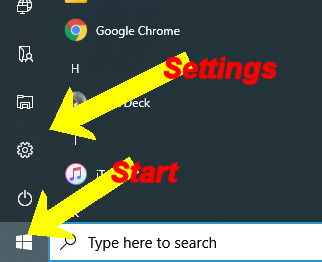Did you accidentally delete an important file?
Did you also empty the Recycle Bin?
Microsoft added a new file recovery tool in Windows 10 May 2020 Update. If you have this update you may be able to recover that file.
For the full story visit www.au.pcmag.com