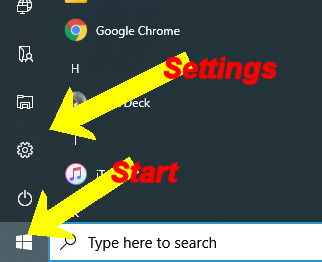Microsoft is always making little tweaks to Windows 10. Some of these changes are more annoying than others. After one of the latest updates you may have noticed your taskbar now has a Weather, News and Interests widget, if you find this new feature annoying or intrusive, it’s easy to disable.

Selecting the widget opens a panel with more weather info, stocks, sports scores and news.
Clicking Manage Interests allows you to customise this panel.
If you find this annoying or are not interested in having a Bing weather and news widget on your taskbar,
it’s easy to get rid of.

To turn off News and interests widget
1 / Right-click anywhere on the taskbar
2 / Go to News and Interests
3 / Click Turn off
Note. you can turn this widget back on by opening the same menu and selecting “Show Icon and Text.”